I recently just got a laptop and now that I have it my desktop is taking on more of a server roll. One thing that I really wanted to be able to do was to sync certain files that were on my desktop to my laptop so I could have access to the files I need while on the road.
I thought I would give Microsoft SyncToy a try. You can download this from Microsoft’s website. Once you install it is very easy to use. You choose the two folders you wish to sync and then follow the directions to set it up.
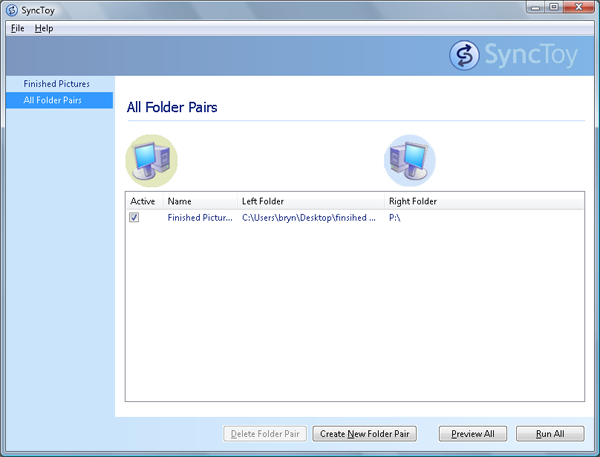
It has a very simple interface that is very easy to use. Once you have your folders setup that you want to be synced we can take it a step further and get this to run when you login or turn your computer on etc.
We will do this with the “Task Scheduler”. Goto Start, All programs, Accessories, System tools, and then click Task Scheduler. In here we will setup the sync to occur when you want. Start by creating a new Basic task, supply the name and when you want it to run. Now for the important part. You want the task to run synctoy.exe with the -R flag, this will run all the folder pairs. If you want it to only run certain ones the you need to specify which ones like so synctoy.exe-R “my pair”. once it is all setup it should look like this.
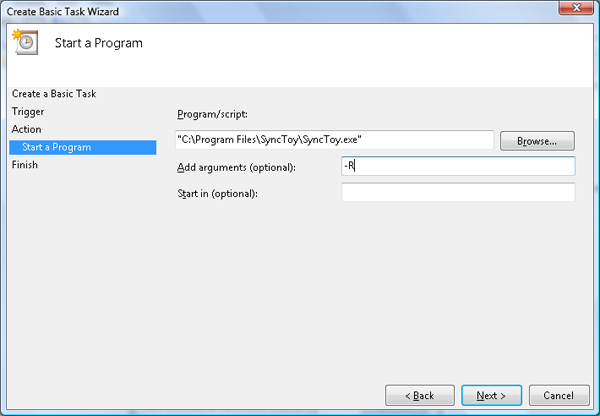
After you have the task setup you can edit it and have more options and condition’s (only when connected to certain networks etc.) With this setup you will be able to sync important files between computers with ease.